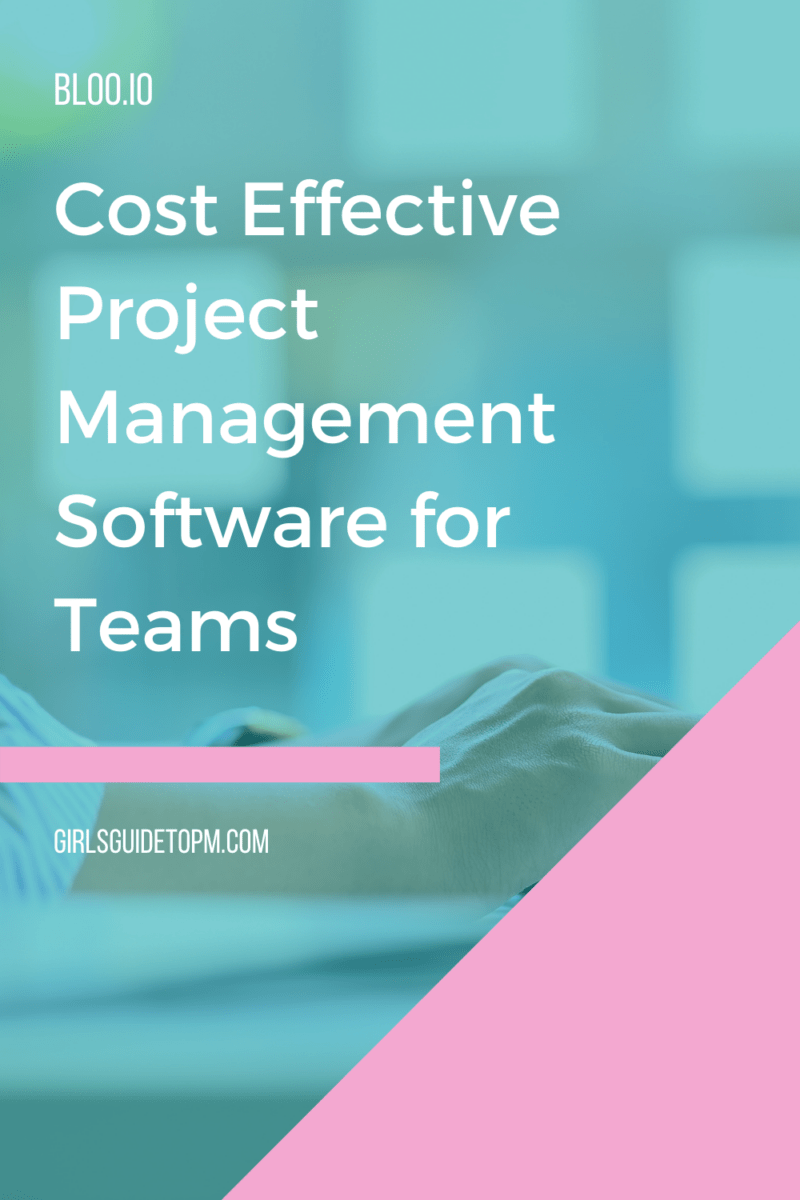Bloo.io: Cost-Effective Project Management Software for Teams
Read our review guidelines.
Are you looking for a cost-effective project management tool for your team? In this review of Bloo, I’ll share the pros and cons of this Trello alternative. Perhaps it’s the perfect fit for your organization.
Summary
Product: Bloo
Cost and plans: $50 flat rate per organization per month, for as many users as you want. Discounts if you sign up to the annual plan.
Hosting model: Cloud only
Languages: The interface is in English, Vietnamese and Khmer and you can input text in any language.
Website: https://www.bloo.io/
What is Bloo.io?
Bloo is a simple online project management tool that features Kanban boards, calendars, file sharing, and To Do list management. It’s strong on team collaboration with discussions, an activity feed and a sensible approach to notifications that won’t overwhelm your inbox.
Why is Bloo different?
For me, there are two features that sets Bloo apart from other project management tools.
First is the pricing structure. The licence is $50 per month. That’s it. Other tools charge per user, and as soon as you start getting your suppliers and a few teams on there, suddenly you’re paying out a lot of money for a project management tool.
Obviously the features matter too – don’t choose the cheapest product because it’s cheap. But when it’s as good as Bloo, you’d be stupid to not consider the tool for your own business.
Second is the usability. The team at Bloo designed the product to be easier to use than Asana. CEO and Founder Emanuele (Manny) Faja, told me that Bloo is targeting knowledge workers, for example, small businesses who are expanding their online presence or companies in emerging markets who are looking to increase productivity.
However, from what I saw when I checked out the tool for this review, Bloo would easily scale for your organization until you need advanced project management features like capacity planning.
Basically, if you aren’t a Silicon Valley type, where navigating complex software comes easily to you, then Bloo has a low learning curve and is going to be a good fit.
Working with Bloo for multiple teams
Bloo supports multiple organizations from within the customer dashboard, so you can have your own projects and client work in one place. For example, you’ve probably got internal work your team is doing (even if that’s just you and one other person in your small business) and then work for customers.
When you first log in you’ll see both recent projects and the companies you are currently engaged with.
Clicking through to the company or initiative you want to review, you’ll see your dashboard. There’s a list of team members on the right-hand side and the green dots show you who is online now.
This presence management feature is something you have in Skype and other collaboration tools and what’s good about Bloo is they’ve taken the best things from other tools and combined them into one simple interface. You can ditch other ways you get in touch with the team if you go all in on Bloo.
The Bloo dashboard
The dashboard also shows your overdue To Do items and recent activities on projects you care about.
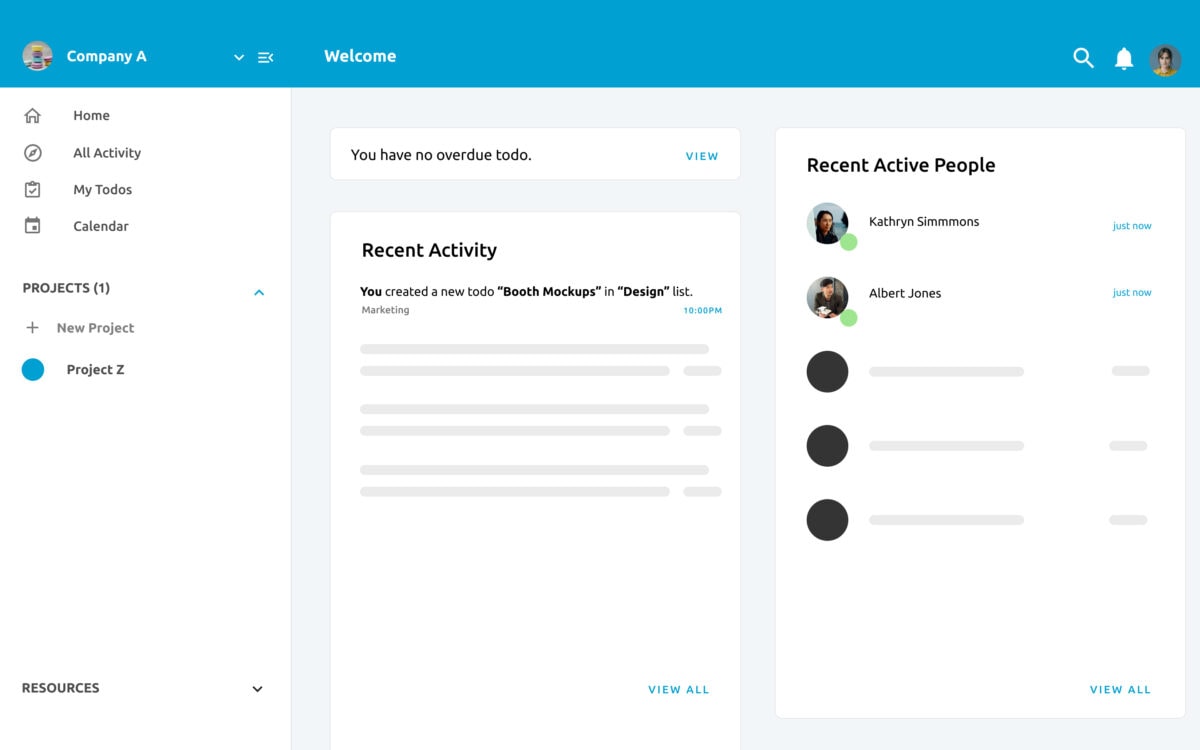
Simple and friendly
Everything is simply and calmly presented. I know you can change the colors on tools, but the interface feels so relaxing! It’s not as busy as other products and it’s intuitive. Items on your activity list that are colored blue are ones you haven’t yet seen.
You can hide the sidebar and get a full screen, distraction-free view for broadcasting on the office TV.
It’s simple touches like this that make the tool a joy to use.
The context behind this, Manny told me, is that the tool is used by many non-native English speakers. His team’s research showed that terms like ‘support’ and ‘pricing’ weren’t obviously clear to people who were using English as an additional language. They’ve used ‘help’ – which is a recognized term – and their menu option for pricing is simply called The Price. As with all accessibility and usability-related features, this approach helps everyone.
Oh, and if you’re into Dark Mode, you can easily switch that on!
Managing projects
You can easily create a new project within Bloo… and very soon it will be even easier.
I have it on good authority that pre-made templates are in the pipeline to save you even more time setting up your new project. If you choose one of those you don’t have to create your project from scratch. Your new project populates with ready-made, relevant boards. AND… there’s a ‘how to use this template’ column as well. You don’t have to worry about understanding the template once you’ve opened it.
This is one example of how Bloo supports you to do a better job, that goes beyond simply providing software. It literally teaches you how to create a good process in your organisation.
If you don’t want to use pre-made templates, create a new project from scratch or copy and paste from another project.
Managing tasks
In your To Do list (which they call Todo – I’m not sure when this became a word and I still maintain it isn’t! but it’s more and more common to see in task management tools) you can see what you should be working on.
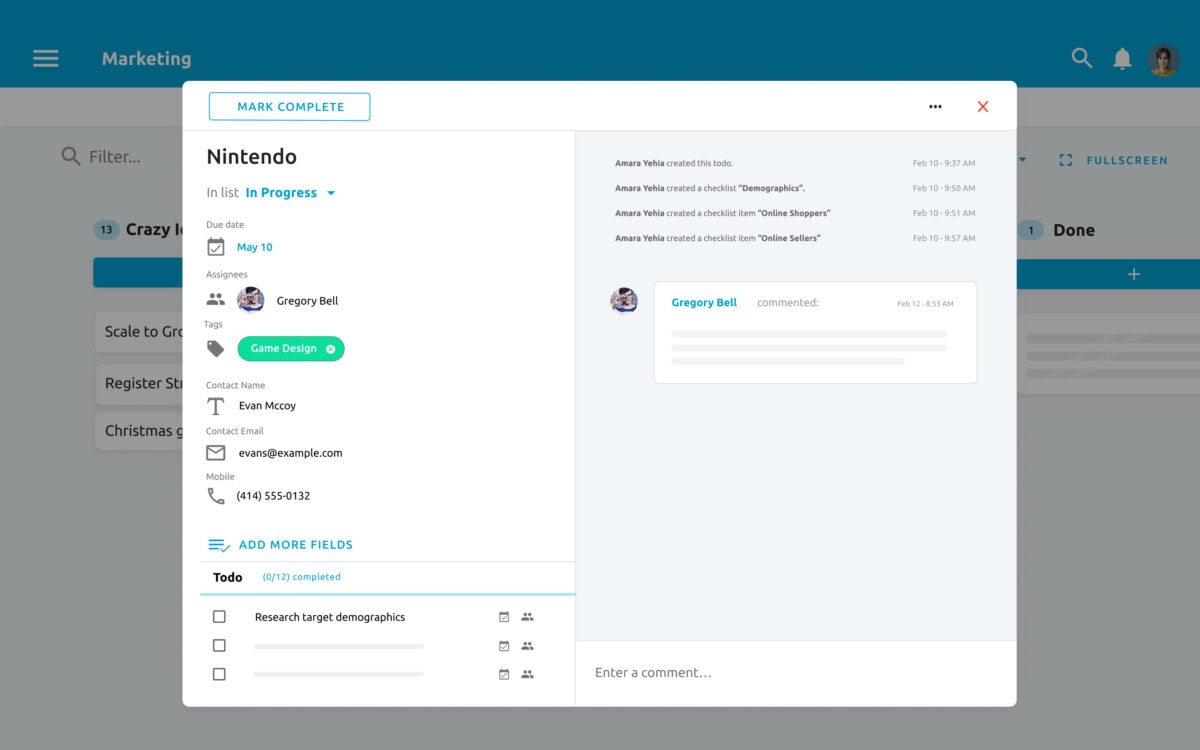
Click into a task and it brings up the details. Another good feature is that this screen is customizable. Want an extra field? You can add it. Tailor the To Do lists per project or to suit your needs.
It’s very smart, for example, if you have a field for email address there is a send email button, the phone numbers automatically pickup country code. URLS have a button to open them.
Within each To Do you can have a checklist, or multiple checklists. This avoids the need to create subtasks. I’ve often wanted this feature in my project management tools because subtasks are often repetitive and called the same thing. For example, you could have a task to create a product with the subtasks of ‘Testing’ and ‘Approval’. Then in your To Do list you see 5 tasks called ‘Testing’ and you have no idea what relates to what.
Checklists make it simple. You can create one, or two, or more, drag and drop the order of them and then you get the satisfaction of ticking tasks off as complete. Set a due date for a checklist item or assign it to someone else. Who doesn’t love it when a task shows up with strikethrough??
You can put pictures or gifs in the To Do description and they show up on the Kanban board. You can comment on tasks and see the audit trail of work completed.
File storage
One critical component for collaboration tools is team file sharing. Bloo has that in an intuitive way.
You can drag multiple files into a task, with a 5Gb per file, which is VERY generous.
Once a file is uploaded you can preview it from the file page, so you can stay within the tool to check it is really what you want, much like Outlook or Dropbox.
When you upload a file, the file continues to upload even if you navigate away, like
Real-time updates
Everything is in real time. Any time someone makes a change, Bloo is instantly updated across all screens and you don’t have to refresh the page.
Powerful filters
The main powerhouse of Bloo is the Kanban board (although it’s not called that on the menu). Click to see your Todo tab and you’ll see all your tasks organized Kanban-style in columns.
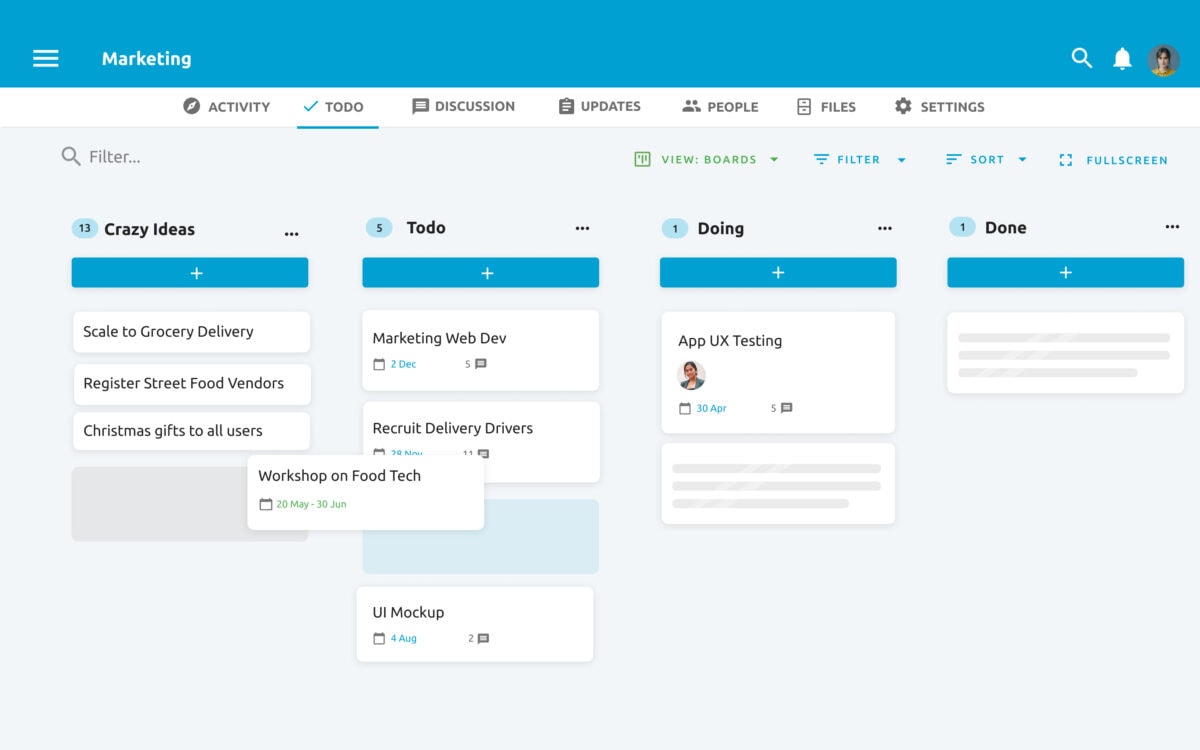
You can tag tasks and use them to filter. Click the tag and instantly you’ll get all tasks in that tag. Or click a profile picture and see tasks for that person. Or do both.
You can filter by due date or keyword and hide completed tasks. If you navigate away, your filtered view is still saved for when you come back – this is a time-saving feature that isn’t available in another tool I use.
There’s also a list view if Kanban boards aren’t your thing.
Calendar view
One of the most commonly requested features from the project managers I work with is the ability to see tasks on a calendar. I think we get so used to working in our personal calendars and inboxes that seeing things visually with a month to a page just seems natural.
Bloo has a calendar view. You can drag and drop tasks, extend the dates and add information all from the calendar.
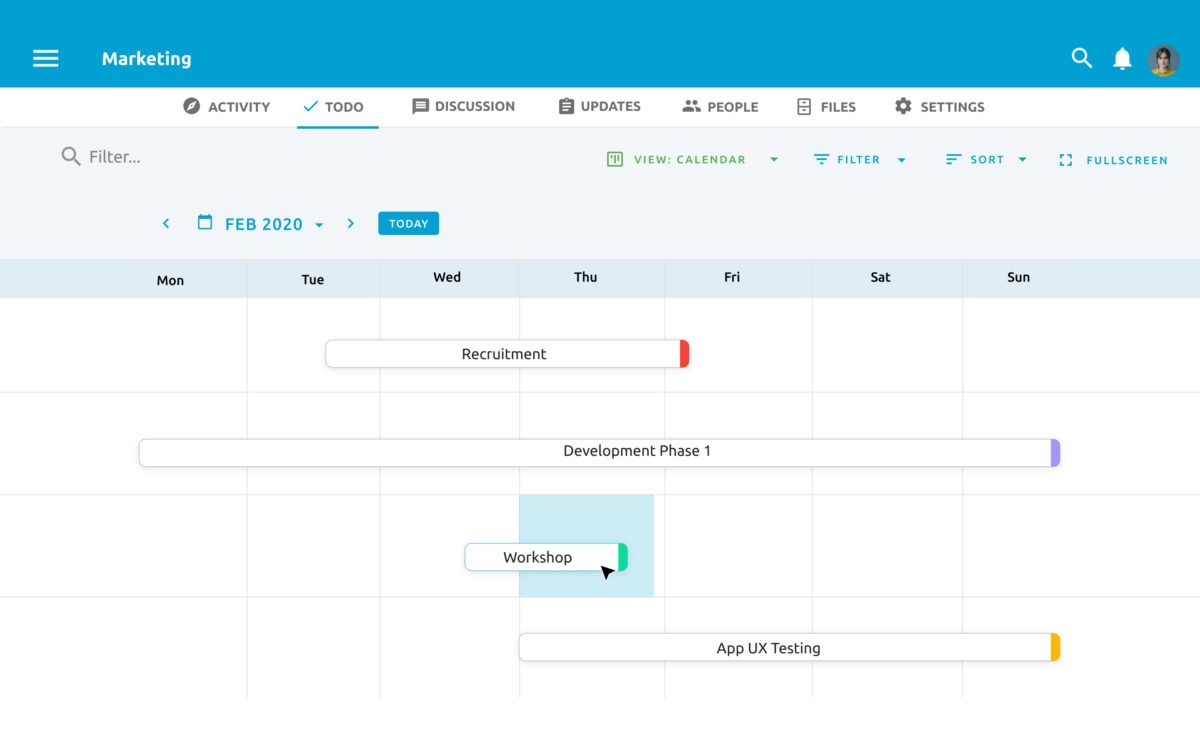
All the filters apply, so you can see everything happening across the company, a personal calendar for you or someone else, or a view of project activity.
Collaboration features in Bloo.io
We’ve already seen that you can add files to tasks and see the audit trail of your team’s contribution to a particular To Do.
While you can have discussions as part of a task or project, you can also have standalone discussions. Because, you know, sometimes you have stuff to talk about that isn’t linked to a project.
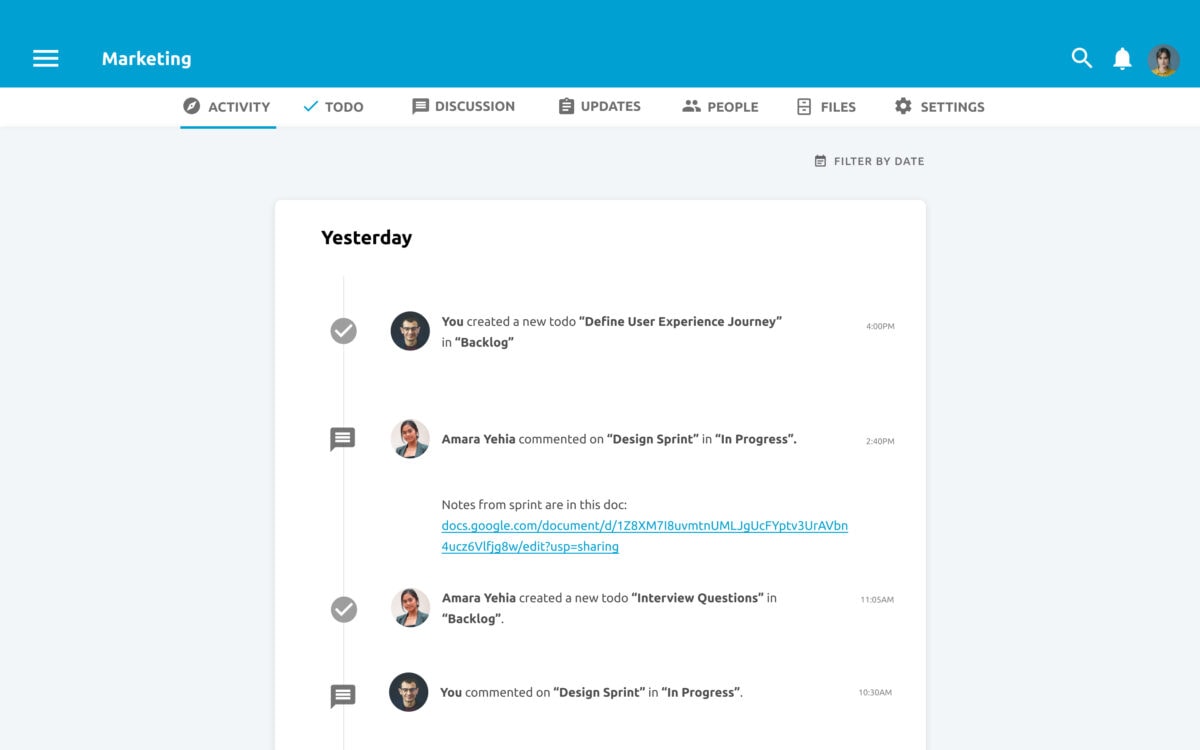
Another cool collaboration feature is the ‘updates’. This is a team check in option. Team members can choose how they feel and managers get a quick update every day to understand who is stuck and who’s feeling on top of their work.
The great thing about the team at Bloo is that they are always looking for ways to improve how you work, and make it easier to stay in touch. Soon they will be releasing a feature that prompts people to answer a quick question and that’s configurable.
I like the idea of that feature because it’s a way of staying in touch with your remote colleagues as people, not simply resources who are busy doing tasks. Plus, if someone needs help they are prompted to ask for it without feeling like they’re not good enough. It’s going to really helpful once it is released.
Access permissions
Let’s get into the nitty gritty. You want to know what the access permissions are in Bloo, because you don’t want a consultant messing up your boards.
Don’t worry. There are 5 different access levels: admin, member, client (which can’t create new projects), comment only, and view only.
You can change a user’s permissions at any time if you realize you want them to be able to do more.
Apps
You can keep working on the go without having to log into your computer. There are apps a plenty:
- iOS app
- Android app
- Mac app
- Windows app
- Progressive Web App (PWA) downloadable directly from Chrome.
Advantages of Bloo
Here are the main advantages of Bloo.io as I see them:
- The whole tool is designed for usability from the ground up
- Checklists within tasks help you delegate effectively and make navigating your To Do list easy
- Cheap!
Disadvantages of Bloo
Here are the limitations of Bloo.io:
- No resource management
- No Gantt charts
- No built-in reports
- If you set a due date on a checklist item the date doesn’t show up in calendar view yet, but that is on the product roadmap.
Ready to try Bloo.io? There’s a free 14-day trial (no credit card needed).
Pin for later reading: