Review of ConceptDraw Project 3
Read our review guidelines.
Setting up a project is easy: anyone familiar with MS Project will be able to navigate around without problems. The main part of the screen shows the task list and Gantt chart. All the standard functionality is there: managing resources, costs, dependencies. I particularly like the semi-transparent way the duration bars on the gantt chart show you how much you have increased the time before you let go of the mouse.
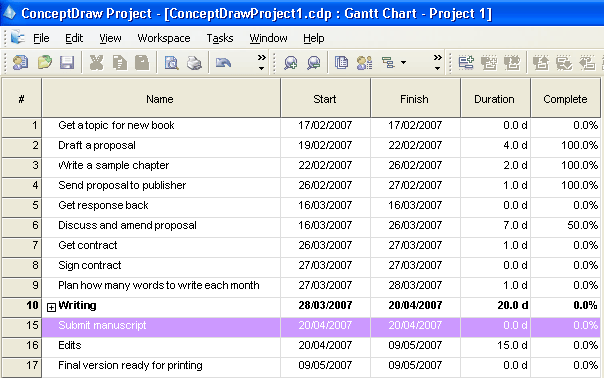
The software does have plenty of handy features though. I can export into an Microsoft-compatible format. The network diagrams (remember having to learn how to calculate them all by hand?) include cost information and are easy to generate. The critical path lights up in red at the click of a button, which is neat. Overall, the Gantt chart colours and representation makes it easy to read and work with. There’s a lot of options for customisation which is great when you are presenting the gantt chart to stakeholders.
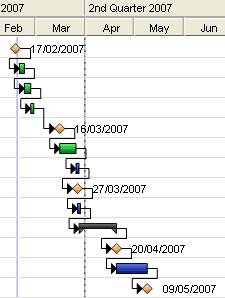
In summary, this looks like a viable alternative to the planning tools I currently use, and I look forward to experimenting in a bit more detail when I set up my next project.
